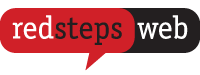If you have forgotten your password to log into your Redsteps Web Account, you can easily reset the password to your account with a few simple steps. The following are the steps to reset the password to your Redsteps Web Account.
1. Go to the Redsteps Web login page.
2. Click on the red “Forgot Password” button on the bottom right of the login form.
3. You will now be taken to the “password reset page”. Enter your email address into the form to begin the password reset process.
4. Redsteps Web will send you a password reset email to the address you entered on the website. Check your inbox for the email. If it has not come through your website, the email may have gone through to your junk or spam folders.
5. Click on the “Reset your password” link on the email, or copy and paste the URL provided into your web browser (e.g. Google) to get to the web page where you can reset your password.
6. Enter your new password into the fields provided. To ensure that your password is as strong as possible, enter special characters such as @!($% to ensure that the password is more secure and harder to guess. At the same time, we also recommend that your password is readable and avoid characters like: I, l, o, 0 and O. This helps prevent confusion on which characters you’ve used in your password.
7. After this, the system will ask you to enter the pin from your 2-factor authentication so you can complete the login process. The 2-factor authentication process increases the security of your account. Redsteps Web also recommends resetting your password every couple of months to maximise the security of your account.
Looking for more help in resetting your password? You can always get help with Redsteps Web! Another popular way to contact us is to email or call us. We aim to always give you a smooth experience with website hosting.