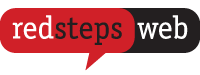Two-factor authentication is crucial for you to use your Redsteps Web account with the highest level of security. Our system requires you to set up two-factor authentication before you can use the account.
Two-factor authentication is set up on another device (i.e. mobile) so that you are required to “log in” from both devices. This helps prove to our system that you are the correct owner of the account. Common authentication apps that you can download on your phone include:
Here are the steps to set up two-factor authentication with our system:
1. Log into your Redsteps Web account
2. You will see a message asking you to set up two-factor authentication on your account.
3. Click on “Get Started” that appears on the bottom of this message. You will now see a QR code and a letter/number code on the screen.
4. Open up your authenticator app on your phone or secondary device and set up a new account. Most apps should open up their QR Scanner or give you a spot to put in the letter/number code on the screen.
5. Scan the QR code or enter the code manually on your authenticator app and this should connect your secondary device to your Redsteps Web Account. Now we need to enable two-factor authentication on your Redsteps Web Account.
6. Grab the six-digit code generated by your authenticator app and put it in the section under the QR code that reads: “Enter authentication code”
7. You will now have completed the process of enabling two-factor authentication on your Redsteps Web account. You will also receive a back up code. Save this code safely as it is used in the case you cannot complete two-factor authentication.
Need more guidance on setting up two-factor authentication for your Redsteps Web account? Our team of friendly professionals can help! Email us at connect@redstepsweb.com.au or call us to set up two-factor authentication for your account.