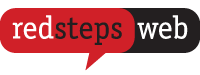Submitting a support ticket is a quick way to get professional help for your website hosting or domain name services. This process is easy to go through and with a few clicks you can be sure that help will be on its way!
Here are the steps you need to take to put in a support ticket:
1. Log into your Redsteps Web account.
2. You will now be taken to the “Home” screen of your account where you will be able to see a summary of your services, domains, tickets and invoices. Click on “Open Ticket” that sits on the black menu bar above this summary and you will be taken to the screen which helps you send in a new support ticket.
There are two other ways you can easily get to this screen:
- On the “Home” screen of your account, click on “tickets”.
- Click on “Support” on the black menu bar and go to “Tickets” on the drop-down menu. You will now be taken to the main tickets page. From here scroll down to the bottom of the page and click on the “Open Ticket” button on the left hand corner of your screen.
3. There are two different departments you can submit your support ticket to:
- Sales: Click on this department if you wish to discuss any billing issues with our team.
- Support: Click on this department if you have any issues with your hosting plan i.e. issues with emails or website
4. You will now be directed to the form to fill in your details
- Name: This will be pre-filled based on the details of your account. You can update these details in “Edit Account Details” if it is incorrect.
- Email Address: This will be pre-filled based on the details of your account. You can update these details in “Edit Account Details” if it is incorrect.
- Subject: A brief one-line description of what your issue is about. This is a required field.
- Department: As mentioned in step 3, there are two departments you can submit your support ticket to. This section gives you the opportunity to change the department if you had initially selected the incorrect department.
- Priority: We give you the option of choosing low, medium and high priority. Our team treat all priorities with great importance and will get back to you quickly regardless of whether you have set your priority as low or high.
- Message: In this area you can give us a detailed explanation of the issue so our team can understand the issue and respond to your query. This is a required field.
- Attachments: This is an optional field where you can attach any screenshots or files that will help you explain your issue in more detail. The file extensions that you can submit include: .jpg, .gif, .jpeg, .png, .txt and .pdf - you can add more than one attachment as required.
5. Click submit, and your support ticket will be reviewed by our team. We will get back to you quickly with a response that will help you solve your issue.
You can always get help with Redsteps Web! Another popular way to contact us is to email or call our team. We aim to always give you a smooth experience with website hosting.